Open a saved birth chart
To open a birth chart you have already saved, select the main menu items Chart | Database | Open. Alternatively you can press the Control Key and "O" at the same time <CTRL + O> or click on the Open toolbutton as shown below:
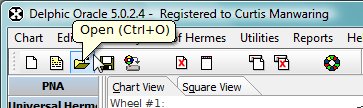
This will show the Chart Database window:
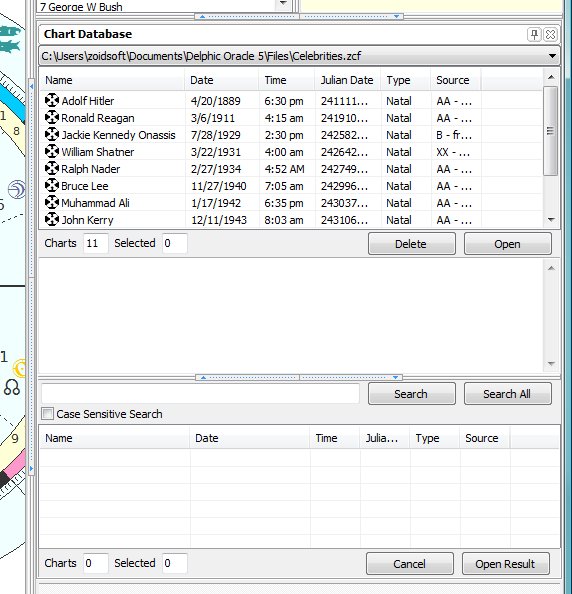
At the top is a drop down list of databases listed with the full path to the location of that database file (*.zcf). You can select one by clicking on that drop down combo box or if that control has the active focus then you can use the up or down arrows on your keyboard to switch database files. After selecting the Chart Database, the charts inside that database will be loaded into the List View control below with the headings of: Name, Date, Time, Julian Date, Type, Source. Clicking on one of these headers will cause a sort according to that header, so you can click on the Name column and the charts will be sorted in alphabetical order. When clicking on the Date/Time columns it will sort too according to numerical order, but not by value. This is why I included the Julian Date so that the charts can be sorted in true numerical order using the sort routines of the List View. You can also resize the widths of the columns and if you obscure some of the text you can still see all of the text by hovering over the column and allowing the popup hint to show it to you.
Clicking on a Name in the List View will show the data of that chart in the Memo field below so that you can confirm that this is right chart. You can select multiple charts in the list by holding down the Control <CTRL> or Shift <SHIFT> Keys. Then you can press the Open button to Open all the charts you selected to the Open Charts List. You can also select charts in the same way within your databases to delete charts you no longer want to keep by clicking on the Delete button.
When your chart databases get too large, you may want to collapse the browse area at the top completely and use only the search functions. You can do this by using the splitter control that is directly above the Search edit field. This splitter will also collapse in the other direction to hide the search functions to the bottom.
If the size of the list gets too large to browse effectively, then you can do a search of the list in the area below the List View where it shows the number of charts in the file and the number of charts selected in the current file. You can do a case sensitive search by checking the box below the Search field. There are also fields for the number of search results and the number of search results that are selected. Click on the Open Result button to send charts to the Open Chart List. This is necessary to use if you have multiple charts selected, but you can alternatively directly double click any chart in the list to open it.
