Editor controls
Editor controls: copy, cut and paste, select all, align left, right, center, underline, italics, bold:
Copy, Cut and Paste:
Copy, cut and paste are common windows commands that you should get used to. To cut or copy text in the Export Editor, you will first have to highlight a text area in the editor. Do this by clicking and holding down the mouse button on text, then drag over the text you want to select. The text will become highlighted. (Notice that the toolbuttons copy and cut are grayed out until you do this.) Then click on the Cut or Copy buttons:
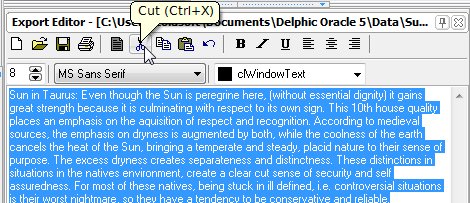
Once you have cut or copied the text to the clipboard, it is possible to Paste transfer that text to another editor such as Microsoft Word. You can also reach copy, cut or paste commands by right clicking on the selected text:
Select All:
To select all of the text in the Export Editor, first you have to set the focus to the richedit field by clicking somewhere in that field. The "Select All" feature then becomes enabled as shown below:
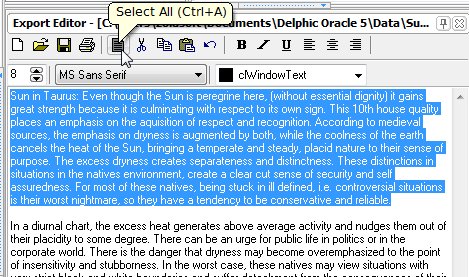
Alternatively you can press <Ctrl + A> keys to select all of the text. This is useful when you want to reformat the font size, face or color in the window.
Undo / Redo:
You can undo your last operation by clicking on the "Undo" toolbutton to the right of the Cut, Copy and Paste toolbuttons. You can also execute this same command with the keys <Ctrl + Z>.
Text Alignment:
Text in the Export Editor can be left justified, centered or right justified, by clicking on one of the three toolbuttons with horizontal lines in them. These controls are near the top right corner of the editor. They can also apply to selected text only.
Font Attributes:
Font Attributes are qualities of a font such as bold text, aligment, italicised, or underlined font. These functions are all available in the toolbar at the top. They apply either to selected text in the editor or to all characters typed in after the cursor.
